The Exam Seating ribbon contains the following function buttons specific to exam seating.

The ribbon is split into the following groups:
The General ribbon group allows you to carry out generic tasks in the exams module.
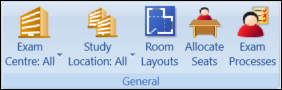
The buttons in the Seating group are described in the following table.
| This button | Does this... |
|---|---|
| Exam Centre |
Filters the data to the specified exam centre. This is only enabled on the Allocate Seats screen. |
| Study Location |
Filters the data to the specified study location. Only study locations where the Available In ESP check box is selected in the Study Locations reference data are available for selection. This is only enabled on the Allocate Seats screen. |
| Room Layouts | Opens the Room Layouts screen. |
| Allocate Seats | Opens the Allocate Seats screen. |
| Exam Processes | Opens the Exam Processes screen. |
The Data ribbon group allows you to manage specific data records.
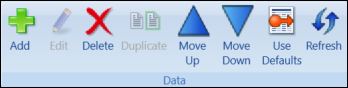
The buttons in the Seating group are described in the following table.
| This button | Does this... |
|---|---|
| Add | Adds a record. |
| Edit |
Edits a record. This button is obsolete. |
| Delete | Deletes a record. |
| Duplicate |
Duplicates a record. This button is only enabled on the Room Layouts screen. |
| Move Up |
Moves the selected record up in the Candidate ordering grid on the Fill Options tab. This button is only enabled on the Fill Options tab on the Room Events screen. |
| Move Down |
Moves the selected record down in the Candidate ordering grid on the Fill Options tab. This button is only enabled on the Fill Options tab on the Room Events screen. |
| Use Defaults |
Resets the seat filling options to the default settings, as defined in Exam Seat Allocation Rules Settings. This field is only enabled on the Fill Options tab in the Room Events screen. |
| Refresh | Refreshes the data. |
The Seating ribbon group allows you to manage the allocation of candidates to seats.
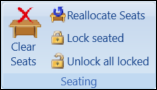
The buttons in the Seating group are described in the following table.
| This button | Does this... |
|---|---|
| Clear Seats |
Clears all seat allocations. This button is only enabled on the Allocate Seats screen when at least one candidate has been allocated a seat. |
| Reallocate Seats |
Re-allocates the seats based on the Fill Options. This button is only enabled on the Room Events screen. |
| Lock seated |
Locks all seats so that the candidates cannot be allocated another seat. This button is only enabled on the Room Events screen and on the Allocate Seats screen when at least one candidate has been seated. |
| Unlock all locked |
Unlocks all locked seats so that the candidates can be allocated another seat. This button is only enabled on the Room Events screen and on the Allocate Seats screen when at least one candidate has been seated. |
For information on the Reports ribbon group, see Run Exam Seating Reports.